-
Upload Tips & Tricks
For your convenience here are some guides for uploading files to SimTogether.
We'd love to help you if you have questions.1. Select the right category 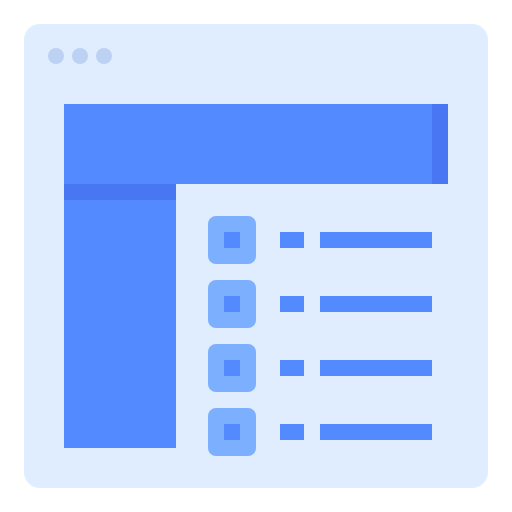 Select the right category in the category table.
Select the right category in the category table.
Once you have found the right category click the "Submit a file" button.2. Uploading more files in once? 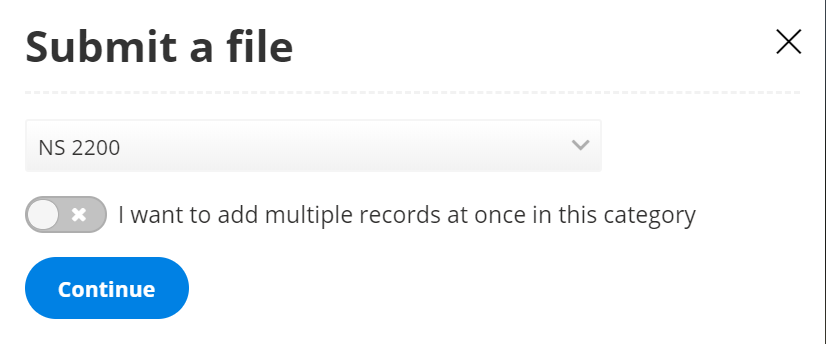 If you want to upload more files in the same category,
If you want to upload more files in the same category,
turn the option "I want to add multiple records at once" on.
Otherwise just press the "Continue" button.
3. Upload your file(s) 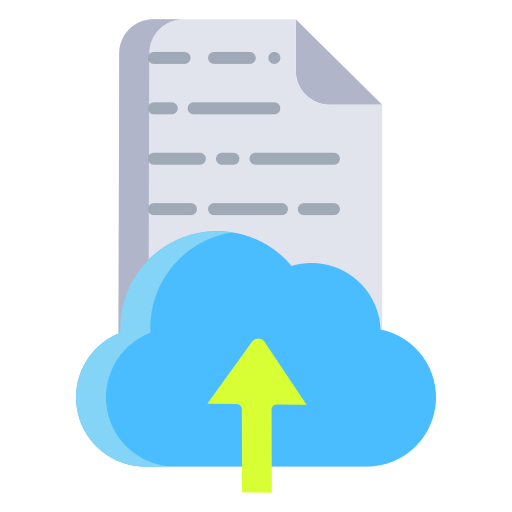 At first, upload your files which are needed for the installation.
At first, upload your files which are needed for the installation.
Please add in this step also the readme. Don't upload screenshots in this step.4. Upload your screenshot 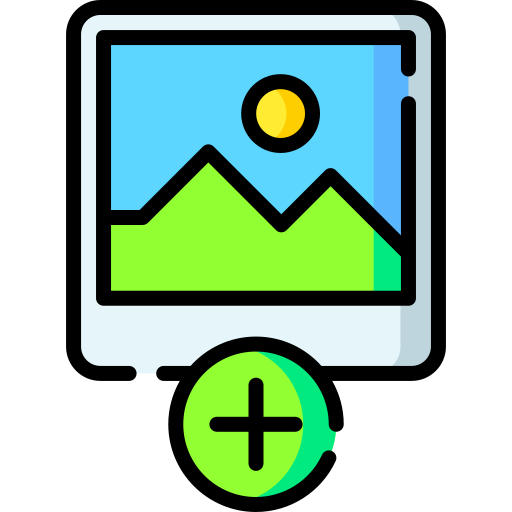 The next step is to upload your screenshot(s).
The next step is to upload your screenshot(s).
This option becomes visible automatically once you have uploaded your first file.
At least one screenshot is required but you are welcome to add as many screenshots as you want.
5. Add information 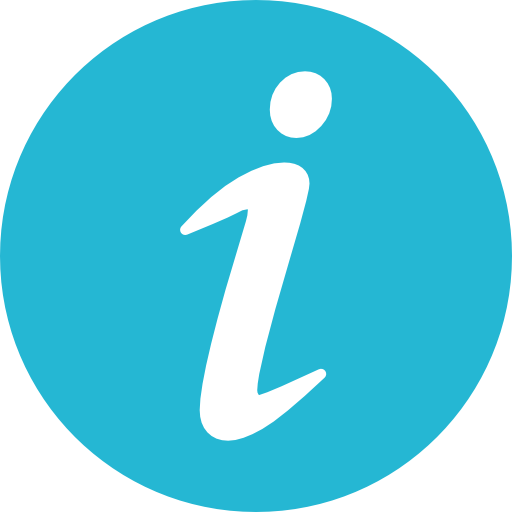 Please fill in an English description and all requirements if applicable.
Please fill in an English description and all requirements if applicable.
For example: For scenarios mention all needed rolling-stock.
If you are able to speak Dutch we ask you to provide a Dutch description as well.
If you upload a scenario, please also include a screenshot of the green check mark you get in Train Simulator when completing a scenario.6. Save & Submit your file 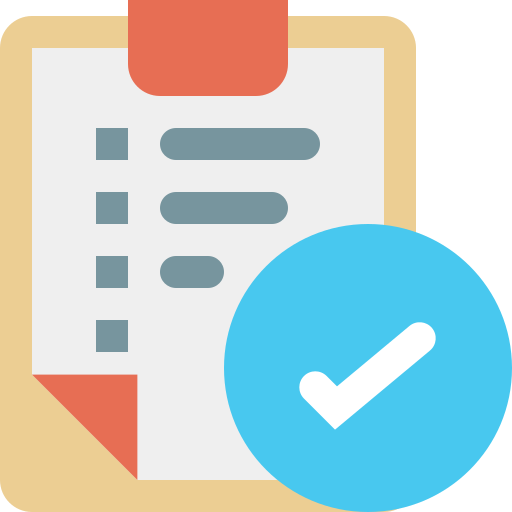 You are almost done! Fill in the author and if applicable the website of the author (not required).
You are almost done! Fill in the author and if applicable the website of the author (not required).
Complete your file with "Save & Submit File" and your file is now available at SimTogether.Thank you for your upload!
Do you need help? Just send the Download Team a message. -
Upload
Tips & TricksFor your convenience here are some guides for uploading files to SimTogether.
We'd love to help you if you have questions.1. Select the right category 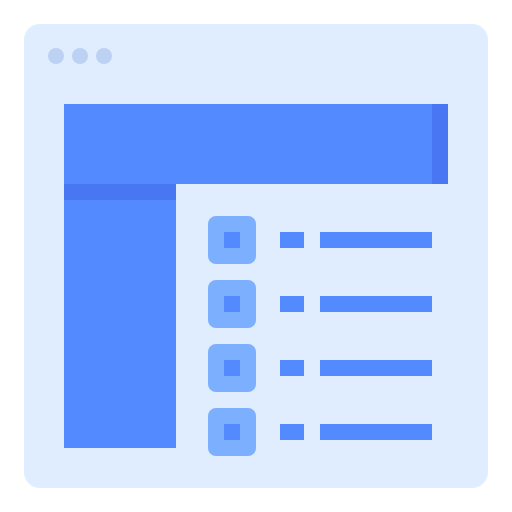
Select the right category in the category table.
Once you have found the right category click the "Submit a file" button.2. Uploading more files in once? 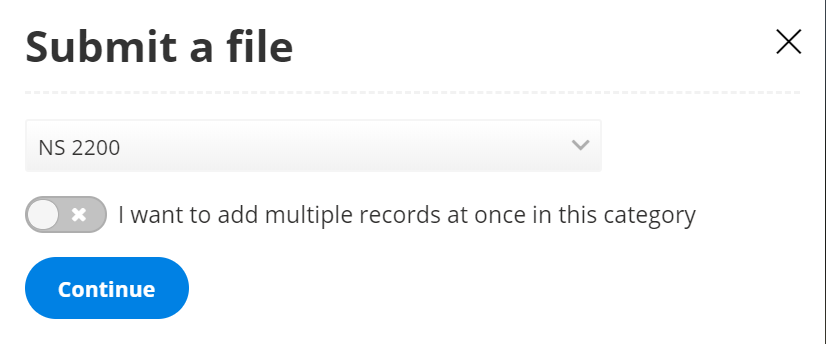
If you want to upload more files in the same category turn the option "I want to add multiple records at once" on.
Otherwise just press the "Continue" button.3. Upload your file(s) 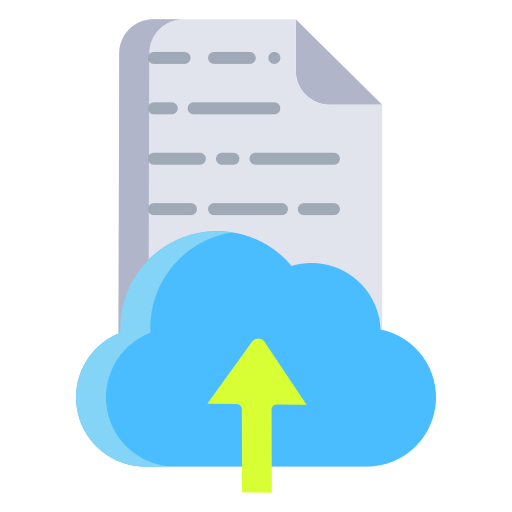
At first, upload your files which are needed for the installation.
Please add in this step also the readme. Don't upload screenshots in this step.4. Upload your screenshot 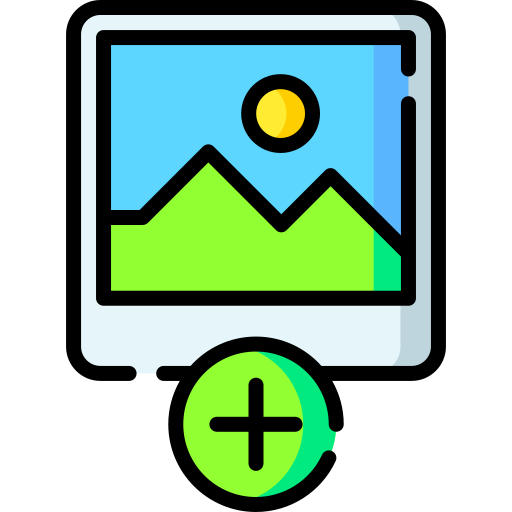
The next step is to upload your screenshot(s).
This option becomes visible automatically once you have uploaded your first file.
At least one screenshot is required but you are welcome to add as many screenshots as you want.5. Add information 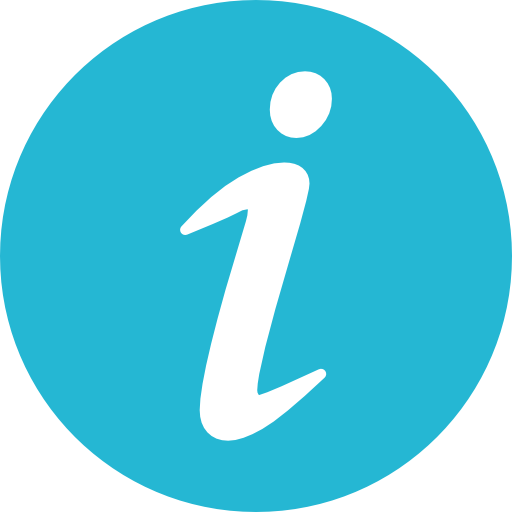
Please fill in an English description and all requirements if applicable.
For example: For scenarios mention all needed rolling-stock.
If you are able to speak Dutch we ask you to provide a Dutch description as well.6. Save & Submit your file 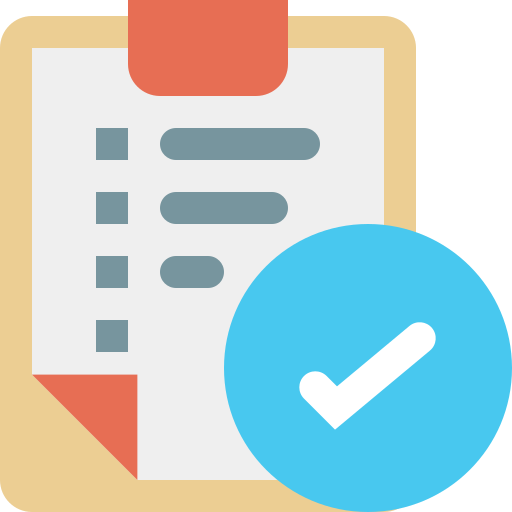
You are almost done! Fill in the author and if applicable the website of the author (not required).
Complete your file with "Save & Submit File" and your file is now available at SimTogether.Thank you for your upload!
Do you need help? Just send the Download Team a message.
