TS-Tools is a new suite of utilities for Dovetail Games - Train Simulator 20xx. This suite enabled (advanced) users to carry out many improvements/changes to the default simulator.
Features:
- Check routes and scenario's for missing stock or assets.
- Edit scenario's to replace rolling stock which you don't have for what you do.
- Re-skin the textures of rolling stock to create new liveries.
- Edit .bin, .xml and other files for Train Simulator.
- View and export texture files (.TgPcDx).
- And much more...
New installation:
- Download "FULL VERSION TS-Setup.zip" (TS-Tools v1.0.82 dated 24 June 2022)
- Unzip the zipped file
- Run TS-Setup.exe to install the program
- Follow the instructions in the installer
Note: Do not install TS-Tools in either c:\Program Files or c:\Program Files (x86)
Edited by Sjef61
Alleen volledige TS-Tools v1.0.82 dated 24 June 2022 is nog beschikbaar
What's New in Version 1.0.82 See changelog
Released
Update verwijderd omdat deze niet meer worden gemaakt.
Dit is de laatste complete versie.
TS-Tools is een collectie van tools voor Dovetail Games - Train Simulator 20xx. Deze collectie van tools stelt (geavanceerde) gebruikers in staat om wijzigingen aan te brengen in de simulator.
Kenmerken:
- Controleer routes en scenario's voor missend materieel of assets.
- Pas scenario's aan om materieel te vervangen welke je niet bezit voor materieel wat je wel bezit.
- Pas de textures aan van bestaand materieel om nieuwe livery's te maken.
- Pas .bin, .xml en andere bestanden van Train Simulator aan.
- Bekijk en exporteer texture bestanden (.TgPcDx).
- En veel meer....
Nieuwe installatie:
- Download "FULL VERSION TS-Setup.zip" (TS-Tools v1.0.82 dated 24 June 2022)
- Unzip het gecomprimeerde bestand
- Open TS-Setup.exe om het programma te installeren
- Volg de instructies in de installer
Opmerking: Installeer TS-Tools NIET in c:\Program Files of in c:\Program Files (x86)


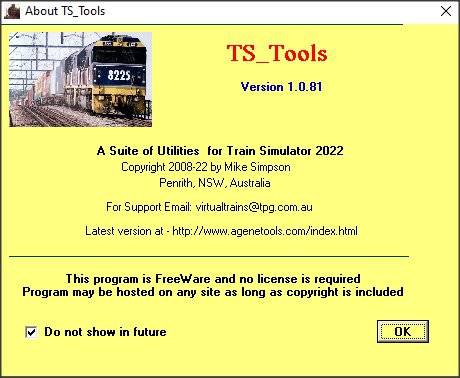
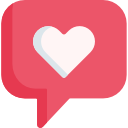

Recommended Comments
Create an account or sign in to comment
You need to be a member in order to leave a comment
Create an account
Sign up for a new account in our community. It's easy!
Register a new accountSign in
Already have an account? Sign in here.
Sign In Now