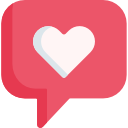hanns
-
Posts
30 -
Joined
-
Last visited
-
Days Won
12
-
Have uploaded today (2025-09-05) a new alpha version of the french route 'Granville-Folligny by Zawal (Hanns Edition)'. The route does not need too many payware (2 old lines from Steam) and some freeware asset packages from french sites (Route Creation Log for Granville-Folligny by Zawal).
All very welcome to try it out and complain about it.
All the best,
Markus (aka hanns)
-
Have reviewed the french route 'Granville-Folligny' by ZAWAL and proposed 2 patches. The route is now fully guarded by signals, and awaits the first enthusiast to make a scenario.
https://www.railsim-fr.com/forum/index.php?/files/file/2098-granville-folligny-by-zawal/
-
Wish you all a beautiful holiday season to come!